The Task "Start Schedule"¶
The task "Start Schedule" allows you to activate an additional schedule at a given point in time with the option to repeat itself and if desired execute a proceeding task.
Create a Task¶
How to create a task "Start Schedule"
-
In the left navigation
Scheduleshighlight the desired schedule which you would like to add this task to. -
Click on
Add > Task > Start Schedule. A dialog window opens.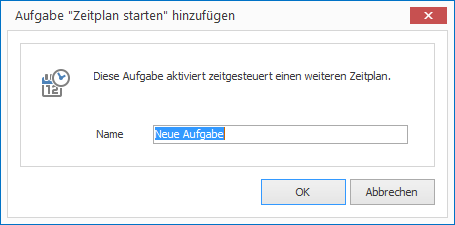
-
Enter a meaningful name for your new task and confirm by clicking
OK. The task will then appear in the list of tasks. -
Configure the desired parameters in the Properties Editor on the right panel.
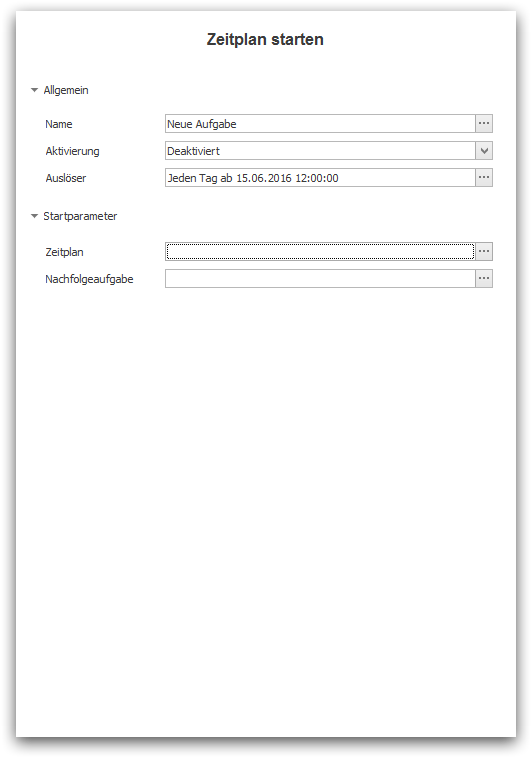
-
Under
Activationyou can activate the task for future launches. By default, new tasks are deactivated. -
Under
Triggeryou can define the point in time when this task shall be launched. For more information see chapter [Trigger Tasks]. -
In the group
Start Parameteryou define exactly what should happen when starting the Schedule.
-
Start Parameters¶
You have the following options to start a Schedule:
-
You must select the Schedule under
Schedulewhich you would like to start. You will only be offered a selection of schedules belonging to the current schedule. -
Under
Next Taskdefine what task should be triggered immediately after completion of the schedule.